The Remote Lecture and Automatic Recording System (hereinafter referred to as the "Old System") that has been in operation since FY2014 has been discontinued at the end of FY2022 due to aging equipment.
This page explains the new system (hereinafter referred to as the "New System") that has been introduced in phases since FY2021. The New System has a different usage method than the Old System, so please read this explanation carefully before using it.
System Features
- Lecture Recording Function: Lectures conducted in classrooms equipped with the lecture recording function of this system can be distributed to students via manaba. Distribution usually starts the next morning after the lecture date.
- Remote Lecture Function: Lectures conducted in classrooms equipped with the remote lecture function of this system can be distributed to remote locations in real time. The lecture can also be recorded and distributed via manaba in the same way as a video recorded in a classroom with the lecture recording function.
Updates from the Old System
- The video distribution system has been changed to support video viewing from smartphones.
- The maximum recording time has been increased to 6 hours. (The previous system had a maximum of 3 hours.)
- In addition to the H.323 method (used for Polycom and other video conferencing systems) used in the previous system, Zoom is now also supported for remote lecture distribution.
For Students (Viewing Methods)
Viewing Method
Students can view videos linked to the courses they are participating in on manaba.
To watch a video, first log in to manaba and click the "▶ movie" link displayed next to the name of the course you want to watch. If there are any videos linked to that course, a list of videos will be displayed. Note that the link will be displayed even if there are no videos linked.
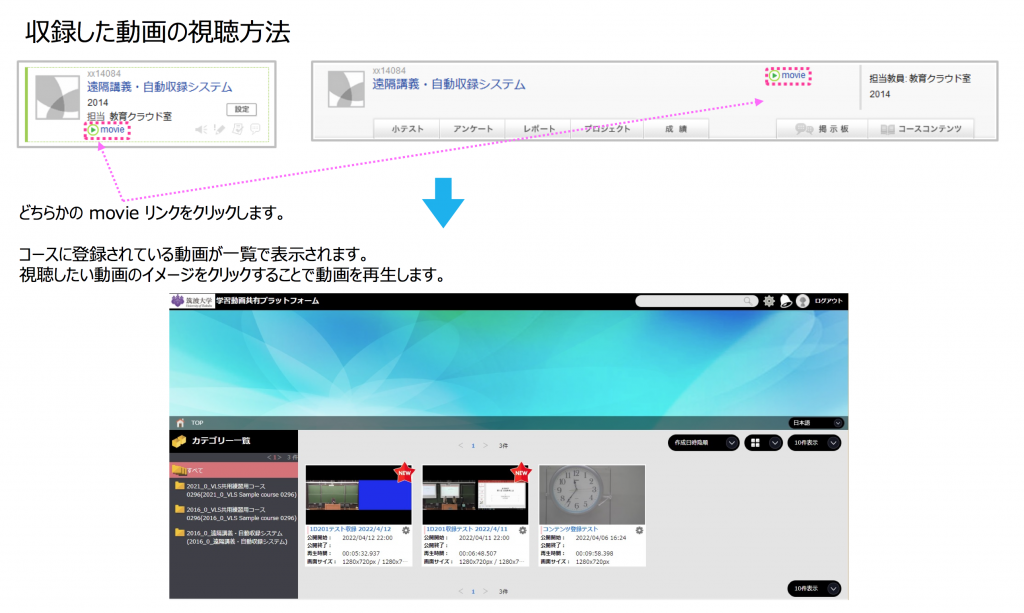
You can find the scene you want to watch by fast-forwarding or rewinding the displayed video. You can also enlarge the video to enlarge the part you want to see, such as the writing on the board.
Instructions for Faculty Members (Recording and Broadcasting Procedures)
Overview of System Usage
- Reserve a classroom equipped with the desired function (lecture recording or remote lecture) by contacting the support office in charge of the classroom.
- Submit a request for lecture recording or remote lecture if you wish to save or distribute the video. (This is separate from the classroom reservation.)
- For remote lectures only: Notify participants of the connection information for the day of the lecture.
- Lecture recording and remote lecture will start automatically at the time specified in the application.
- For video distribution only: The video will be available for viewing on manaba the next day or later.
How to Use the System
Reserving a Lecture Recording
- The following rooms are equipped with the next-generation lecture recording system:
- 1D201, 1H201, 2H201, Research Building A 111, 3A204, 3B303, 3L201, 5C213, 5C317, 5C413, 4B101, 4B209, 7A205, Information Media Union 1st Floor, Kasuga Auditorium (15 rooms)
- To record a lecture, please submit the application form to the reservation manager of the area support room that manages the classroom you wish to use. In most cases, the reservation manager is the academic affairs staff member in charge of the classroom, but in some cases, other staff members may be responsible for reservations.
- If you would like to publish a video that was recorded using a system other than this one (e.g., a video recorded using the old system), please contact us using the following form. Please note that depending on the type and size of the video, it may not be possible to publish it or it may take some time to publish it.
Reservation for Remote Lectures
- The following rooms are equipped with the next-generation remote lecture (with recording) system
- GSI 301, GSI 302, Physical Education Building B323 (3 rooms)
- If you do not need to record your remote lecture, you do not need to make a reservation. You can start or join a meeting by operating the touch panel installed in the room.
If you want to record or distribute your lecture, please make a reservation through the Education Cloud Room. After reserving the classroom at the support room in charge of each classroom, please apply using the following form at least three business days before the recording date.
Lecture Delivery Methods
In principle, lectures can be recorded and delivered remotely without any changes to the usual lecture format. However, please be aware of the following:
- In classrooms equipped with wireless microphones (handheld or lapel), only the audio input from these microphones will be recorded. When taking questions from students during the lecture, please either pass the microphone to the student or repeat the question yourself as needed.
- The power of AV equipment such as switchers must be turned on and off manually. The same applies to projectors. Please be careful not to leave the power on after the lecture.
Process from Recording to Distribution
Recordings must be linked to a course in manaba. Videos that are specified to be "automatically distributed" at the time of reservation will be automatically distributed to the participants (faculty, students, TAs, etc.) of the manaba course from the day after the recording. If you want to record without distributing to students, please create a course that only faculty participate in and link the recording to that course. (A separate application is required to create a course.)
Participants (faculty, students, TAs, etc.) who are added to a manaba course on the same day will not be able to view the video. They will be able to view it from the day after they are added to the course.
Limitations of the Current System
- Due to equipment limitations, the system currently does not support recording only camera footage or only PC footage.
- If you need to distribute PC-only footage, you will need to edit the recorded data after the lecture.
- We plan to address this limitation in the future.
Instructions for Reservation Managers
Booking Procedure
Once you receive a booking request from a faculty member, please enter the booking information into the booking server using the ID and password distributed to each support room.Please make sure that the contents of the recording reservation and the booking status of the classroom where the recording will take place match.For instructions on how to enter information into the booking server, please refer to the contents of the "Remote Lecture and Automatic Recording System" course on manaba.
For information on how to register for the course, please click here.
manaba Course on the Remote Lecture and Automatic Recording System
A manaba course (xx16027) has been created for the Remote Lecture and Automatic Recording System.
This course includes operation manuals and explanatory videos. Faculty members who want to know more about the system and reservation managers who are newly responsible for entering reservations should refer to this course.
For information on how to access this manaba course, please refer to the "manaba Remote Lecture and Automatic Recording System Course Registration" document on the e-learning page of the faculty and staff website. (Accessible only from within the university)
Contact Information
- Please note that we may not be able to answer phone calls. We kindly ask you to contact us online (email, MS Teams) whenever possible.
- Reception Hours: 9:30 a.m. to 12:00 p.m., 1:15 p.m. to 5:00 p.m. Closed on Saturdays, Sundays, and national holidays.
- Email:support-vls@ecloud.tsukuba.ac.jp
- You can join the Remote Lecture and Automatic Recording System team using the code "lyn54km"
- If you are not sure how to register the code, please check the procedure here.
- Extension 2440 (External line 029-853-2440)
