News
The webpage below contains a FAQ about how to use manaba, which is provided by Asahi Net, Inc., so please consult this as well. Note, however, that some of the information does not apply to the University of Tsukuba, such as that concerning the portfolio function.
Table of Contents
1. Outline and Qualifications for Use of the Learning Management System
- Q1-1) What is a learning management system?
- Q1-2) Who can use the LMS?
- Q1-3) Can I be issued an account to check how screens appear to students?
- Q1-4) Can individuals outside the university use the system?
- Q1-5) Can I begin using the system before my official start date at the University of Tsukuba?
- Q1-6) Can you issue an account that multiple users can share?
3. Manuals and Related Documents
- Q3-1) Where can I find documents such as the usage guide or manual?
- Q3-2) Is there a simplified version of the manual?
- Q3-3) Do I need to provide students with guidance on how to use the system before using it in my course?
- Q3-4) The system has so many functions that I am at a loss as to where to start.
5. Course Page Settings
- Q5-1) Is it possible to consolidate multiple course pages that are created for code-share courses into a single page? How are course pages created for code-share courses?
- Q5-2) The course page for a course I teach is not displayed.
- Q5-3) Is it possible to create course pages for activities that are not regular courses?
- Q5-4) When multiple faculty members are in charge of a course, is it possible for each faculty member to create a separate course page?
- Q5-5) Can course pages continue to be used in subsequent academic years?
- Q5-6) Are previous academic years' course pages deleted?
- Q5-7) Students are telling me that they cannot access the course page.
- Q5-8) When will course pages for the next academic year be opened up for editing?
- Q5-9) Is it possible to start preparing resources before the new academic year's course pages have been opened up for editing?
6. Course Registration
- Q6-1) How are course students registered?
- Q6-2) Is course registration on TWINS synchronized with course registration on the LMS?
- Q6-3) Can the Office of Educational Cloud perform course student registration and other operations on my behalf?
- Q6-4) What is a "role"?
- Q6-5) How can I register a student as a TA?
- Q6-6) What is the difference between a "Course Student" and a "Course Participant"?
- Q6-7) How can I register students before the TWINS course registration period?
- Q6-8) Is it possible to register additional Course Instructors?
- Q6-9) When can the self registration function be used?
- Q6-10) A student's name is not displayed correctly.
- Q6-11) In my course, can I register other faculty members as Course Students?
- Q6-12) Is it possible to view the course pages of other faculty members?
- Q6-13) Can faculty members use the self registration function to register themselves in courses as Course Students?
- Q6-14) How to register multiple uses simultaneously?
7. Various Settings
- Q7-1) What happens if I set a course taught by multiple faculty members as an "Unused Course"?
- Q7-2) Can faculty members change the reminder settings for students?
- Q7-3) Is there a function for contacting a specific student?
- Q7-4) Can the language be changed to English?
- Q7-5) My name is displayed incorrectly.
9. Assignments, Tests, and Grades Functions
- Q9-1) Can I upload files containing students' ones to assignments that I have corrected?
- Q9-2) What is the difference between "Autoscore/Manual score tests" and "Exercise" in "Tests"?
- Q9-3) When the assignments function is used to "Allow resubmission at any time during submission period," will the previously submitted files be overwritten?
- Q9-4) Can I transmit the grades I give in the LMS to TWINS?
- Q9-5) Can course students confirm that submission of their assignments or tests has been completed?
- Q9-6) Is it possible to include the content of course news in reminders?
1. Outline and Qualifications for Use of the Learning Management System
Q1-1) What is a learning management system?
A learning management system (LMS) is a system that supports course-related activities, including distribution of lecture materials, submission to assignments, and attendance checking. The University of Tsukuba adopted a new LMS called "manaba" for all departments in AY2014, replacing Moodle. manaba is managed and operated by the Office of Educational Cloud, Academic Computing & Communications Center. The LMS provides in advance webpages for individual courses that are called "course pages." These webpages can be used to do the following.
- Faculty members can place not only text but also digital files such as images and PDF, as well as insert videos into their resources, while course students can check course content and download lecture materials by accessing the resources.
- The course news function enables faculty members to contact course students even outside course hours. Faculty members can also transfer their course news to the Web Bulletin Board system (TIPS) on TWINS, in addition to having email reminders automatically sent to each course student.
- Faculty members can give assignments and tests, as well as check the submission of, and grade, assignments via a Web browser. They can also divide course students into groups and enable each group to have discussions and submit to assignments via a bulletin board.
- Faculty members can also check attendance during course hours by having course students access the attendance function via their notebook PCs or smartphones. The results will be counted sequentially and then automatically summarized in an Excel file.
Q1-2) Who can use the LMS?
Students and faculty members of the University of Tsukuba who have an account in the Unified Authentication System or those who have an account issued through "Applying for the Zengaku Computer System Account" can immediately use the LMS. In addition, those who fall under any of the following can also use the LMS by applying for use to the Office of Educational Cloud.
- Students and faculty members who are registered with the University of Tsukuba and who do not have an account in the Unified Authentication System
- Individuals outside the university who want to use the LMS for activities related to education or research at the University of Tsukuba and who have a faculty member of the University to sponsor their usage
Notes
- To apply to use the LMS, as described above, please visit the "学習管理システム(manaba)に関する各種申請" webpage.
- For details of the Unified Authentication System, please visit this page.
Q1-3) Can I be issued an account to check how screens appear to students?
In principle, we do not issue accounts to help faculty members check how the operating screens or other aspects appear to students. However, many functions enable you to check how screens appear to students, so please use such functions.
Q1-4) Can individuals outside the university use the system?
Individuals outside the university who wish to use the LMS for activities related to education or research at the University of Tsukuba are permitted to have an account that is valid only until the end of the academic year of application. Such accounts can be issued or renewed by submitting an application through a responsible faculty member of the University according to the procedure described in "1.manabaアカウントの発行・更新" in the "学習管理システム(manaba)に関する各種申請" webpage.
Q1-5) Can I begin using the system before my official start date at the University of Tsukuba?
You may wish to use the LMS before the issuance of your Unified Authentication System account?for example, to prepare for a course that you will teach. In such a case, please apply for an LMS account in accordance with the procedure described in "1.manabaアカウントの発行・更新" in the "学習管理システム(manaba)に関する各種申請" webpage. By doing so, prior to the issuance of your Unified Authentication System account, you can be issued an account that will be valid only until the end of the academic year of application.
Q1-6) Can you issue an account that multiple users can share?
The manaba Service Usage Agreement (in Japanese) prohibit sharing of accounts by multiple users. (Please see: "複数のユーザで1つのIDを利用できますか")
2. Inquiries
Q2-1) Is it possible to request that functions be changed or added?
You are welcome to submit requests about the system via the "学習管理システム(manaba)に関するお問い合わせ" webpage. Please note in advance, however, that we cannot necessarily meet all requests for reasons such as development costs and user convenience.
Q2-2) When I am unsure of how to operate the system, where can I ask for help?
You can find a manual on the "Learning Management System (manaba)" webpage. If you still have questions after reading the manual, you are welcome to contact us via the "学習管理システム(manaba)に関するお問い合わせ" webpage. Feel free to consult with us.
Q2-3) Do you provide usage support to students?
Please see "Q3-3) Do I need to provide students with guidance on how to use the system before using it in my course?".
Q2-4) Where can I find information on the system's operational status?
Operational status information is kept up-to-date on the "Learning Management System (manaba)" webpage.
3. Manuals and Related Documents
Q3-1) Where can I find documents such as the usage guide or manual?
Information for users is summarized on the "Learning Management System (manaba)" webpage of the Office of Educational Cloud.
Please read this page before starting to use the LMS. To view the online manual for the LMS, click the link titled "Manual" at the bottom of the screen that appears after you log in. (See below.) For information on operations specific to the University, such as course registration, please consult the usage guide and "Supplementary Manual" on the "Learning Management System (manaba)" webpage.
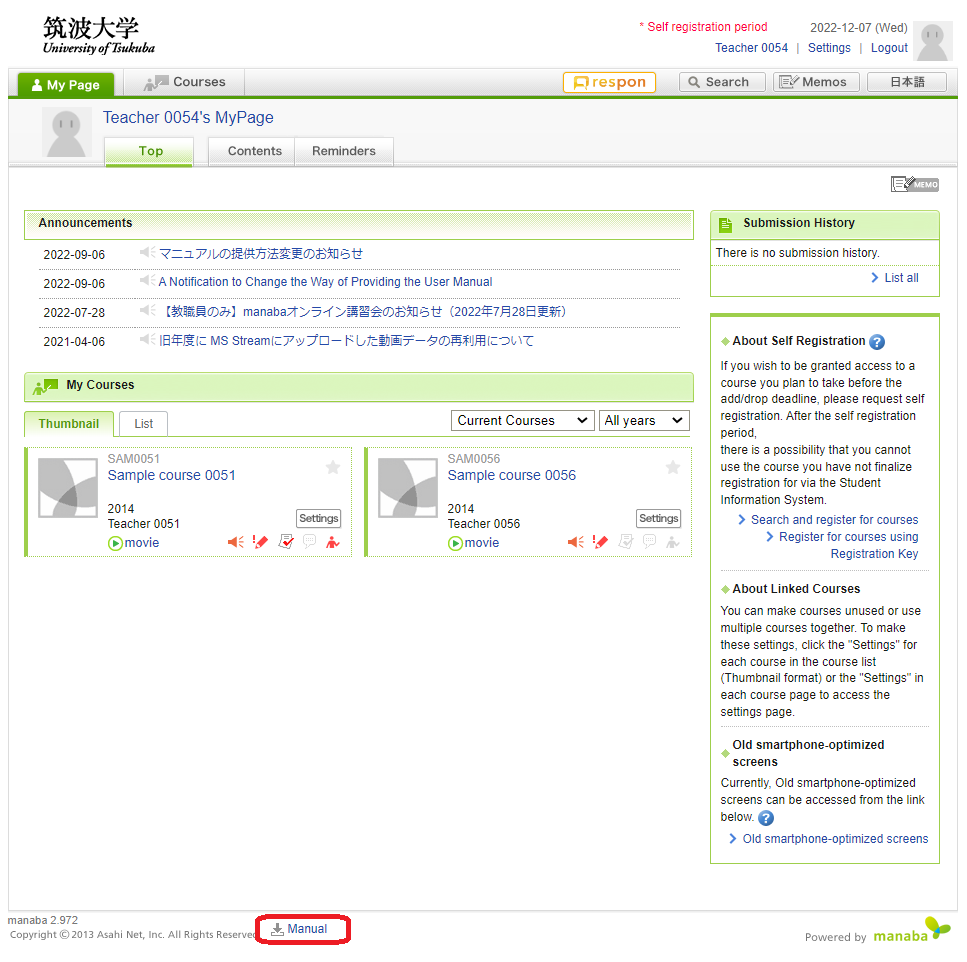
Q3-2) Is there a simplified version of the manual?
A video showing how to perform operations (a simplified version of the manual) titled the "YouTubeでの操作説明" is provided as an only Japanese online manual for faculty members. To view this online manual, refer to "Q3-1) Where can I find documents such as the usage guide or manual?" above.
Q3-3) Do I need to provide students with guidance on how to use the system before using it in my course?
For students, we provide two documents that provide guidance on performing operations. One is the ICT Guide, which is distributed at new student orientation and gives an overview of how to use the system. The other is the "Supplementary Manual," which is provided on the "Learning Management System (manaba)" webpage and contains an online manual as well as information on operations specific to the University. Faculty members should instruct students to read the ICT Guide in advance before starting to use the system in their courses. It is also necessary to advise students to consult the manual if they are unsure of how to use the system, and to ask the "学習管理システム(manaba)に関するお問い合わせ" webpage if they are still unsure after reading the manual.
Q3-4) The system has so many functions that I am at a loss as to where to start.
Please consult the manaba TIPS (in Japanese) provided by Asahi Net, Inc. and information on related seminars and other events (in Japanese), which can be found on the "学習管理システム(manaba)の利用案内とマニュアル" webpage of the Office of Educational Cloud.
4. How to Log In and Log Out
Q4-1) Where is the login page?
Which login page to use depends on your account type.
- If you have a Unified Authentication System account, please access https://manaba.tsukuba.ac.jp. For the details of how to log in, please consult the "Learning Management System (manaba)" webpage.
- If your account was issued by applying to the Office of Educational Cloud, please log in from https://manaba.tsukuba.ac.jp/local. (This is a different login page than that for Unified Authentication System accounts.)
Q4-2) After entering my ID and password, I got an error message (when using a Unified Authentication System account).
Here are three possible causes of error messages and login failures.
- (1) When, instead of accessing the correct login page (the URL given in Q4-1), you directly access the page that requires you to enter your Unified Authentication ID and password and you enter your ID and password there, the error message shown below will appear, preventing you from logging in.

In particular, when bookmarking the login page, please be sure to save the correct URL. - (2) If you get a "ユーザ名かパスワードが違います" error message, you may have entered the wrong Unified Authentication ID or password. If you suspect this may be the case, please verify your ID and password at the "Review your information" webpage.
- (3) If none of the above applies, please consult with the "学習管理システム(manaba)に関するお問い合わせ" webpage.
Q4-3) I got an "You have not logged out yet." error message and I cannot log out.
You cannot log out of the LMS by clicking the Logout button in the upper right of My Page. Please close the browser instead.
Q4-4) I forgot my password.
If you are using a Unified Authentication ID, refer to "I lost my Unified Authentication System password or my password is no longer valid" and carry out the required procedure to have your password reissued. If your account was issued by applying to the Office of Educational Cloud, please consult with the "学習管理システム(manaba)に関するお問い合わせ" webpage.
5. Course Page Settings
Q5-1) Is it possible to consolidate multiple course pages into a single page? How are course pages created for code-share courses?
To consolidate course pages, refer to "Manage Course Links" in the "Added Feature for Instructors" in the online manual. Of all the code-share courses at the University of Tsukuba, only main courses provide manaba courses. There is no need to consolidate pages for auxiliary code-share courses.
Q5-2) The course page for a course I teach is not displayed.
The LMS prepares course pages for all courses registered on TWINS before the start of each academic year. This means that you may not be able to find your course page if your course has not been registered on TWINS. In such a case, you need to apply to create a course page by following the procedure in "2.コースページの開設/年度更新" in the "学習管理システム(manaba)に関する各種申請" webpage.
Q5-3) Is it possible to create course pages for activities that are not regular courses?
Course pages can be created not just for regular courses but also for other activities related to education or research at the University of Tsukuba at the request of a faculty member (with no need to register the courses, etc. on KdB). Please apply to create a course page by following the procedure in "2.コースページの開設/年度更新" in the "学習管理システム(manaba)に関する各種申請" webpage.
Q5-4) When multiple faculty members are in charge of a course, is it possible for each faculty member to create a separate course page?
Each faculty member can create their own separate course pages for the course by applying to create a course page by following the procedure in "2.コースページの開設/年度更新" in the "学習管理システム(manaba)に関する各種申請" webpage.
Q5-5) Can course pages continue to be used in subsequent academic years?
It depends on whether the course is a regular course. For details, refer to "4. Course Page" in the "Supplementary Manual" on the "Learning Management System (manaba)" webpage. Course pages for regular courses are created each academic year. When new course pages are prepared for the next academic year's courses at the end of an academic year, all existing course pages will be transferred to the "Past Courses" section of the list of courses. Course students can only view the course pages for Past Courses after they have been transferred. For this reason, you cannot continue to use the same course pages for regular courses in subsequent years. However, note that you can use the import/export function (refer to "Import/Export" for the relevant items in the online manual) or the copy contents function (refer to "View/Copy Contents" in the online manual) to copy resources, tests, survey, and assignments that you have created to the next academic year's course pages by data transfer.
Q5-6) Are previous academic years' course pages deleted?
No, they are not deleted (unless requested by the course instructor). You can access course pages created for courses in past academic years via "Past Courses," which is displayed on My Page. (For details, refer to "4. Course Page" in the "Supplementary Manual" on the "Learning Management System (manaba)" webpage.)
Q5-7) Students are telling me that they cannot access the course page.
That is presumably because they are not registered in the course. For information on student course registration, please consult "6. Course Registration" in this FAQ and "5. Course members" in the "Supplementary Manual" on the "Learning Management System (manaba)" webpage.
Q5-8) When will course pages for the next academic year be opened up for editing?
They are planned to be opened up several days after data on the courses is entered into TWINS (usually mid- to late-March).
Q5-9) Is it possible to start preparing resources before the new academic year's course pages have been opened up for editing?
If you are in a hurry, we can prepare course pages for you prior to when the new academic year's course pages are opened up. If you so desire, please apply to create course pages by following the procedure in "2.コースページの開設/年度更新" in the "学習管理システム(manaba)に関する各種申請" webpage.
6. Course Registration
Q6-1) How are course students registered?
Course students can be registered via the course pages through one of the following three methods:
- (1) For regular courses: Students are registered automatically upon being registered to the courses on TWINS
- (2) Registration by student ID
- (3) Registration by the students themselves
Although it is also possible to manually register students using the CSV file registration function by uploading a list of students downloaded from TWINS, this function is not normally used. For details, refer to "5. Course members" in the "Supplementary Manual" on the "Learning Management System (manaba)" webpage.
Q6-2) Is course registration on TWINS synchronized with course registration on the LMS?
Through synchronization with TWINS, information registered on TWINS related to course pages for regular courses is automatically registered in manaba. Information on students' course registration is also automatically registered in manaba every day at midnight. Registration of faculty members is implemented once every month or two when TWINS data is updated. However, please note that registration modifications made on manaba will not be reflected on TWINS, and also that course pages for activities other than regular courses are not synchronized.
Q6-3) Can the Office of Educational Cloud perform course student registration and other operations on my behalf?
In principle, faculty members are expected to perform course student registration and other operations by themselves. In exceptional cases?for example, when a very large number of students have registered for a course?you may request the Office to act on your behalf via the "学習管理システム(manaba)に関する各種申請" webpage. However, please understand in advance that we cannot necessarily meet all your requests.
Q6-4) What is a "role"?
A "role" defines which system functions are made available (or restricted) to each user. The LMS provides roles, such as Course Instructor or Course Student, depending on a user's position or status in each course. For example, the faculty member in charge of a course is registered as the Course Instructor on the relevant course page. Users to whom the role of Course Instructor is attributed are given authority to edit resources and grade assignments submitted by course students, while users to whom the role of Course Student or Course Participant is assigned (normally, the students who are attending the course) can view the course page but are not permitted to edit it. In this way, which operations each user is permitted to perform on a course page depends on the user's role on that course. A list of roles and a description of functions are provided in "5. Course members" in the "Supplementary Manual" on the "Learning Management System (manaba)" webpage.
Q6-5) How can I register a student as a TA?
Enter the person's student ID in "Course Member Registration" under "Settings" and set the role to register the person as a TA. There are three types of TA roles, namely "TA (Cannot Grade)," "TA (Can Grade)," and "Substitute Teacher," depending on which authorities are to be delegated to the student serving as a TA. For the details of how to register course members and the various roles, refer to "5. Course members" in the "Supplementary Manual" on the "Learning Management System (manaba)" webpage.
Q6-6) What is the difference between a "Course Student" and a "Course Participant"?
Both have access to the same functions. When students are registered in a course automatically through synchronization with TWINS, CSV file registration using a student list downloaded from TWINS, or registration by self registration function, they are registered as Course Students, while those who were registered by student ID are registered as Course Participants.
Q6-7) How can I register students before the TWINS course registration period?
You can have students who will attend your course register themselves for the course using the self registration function. For details, refer to "5. Course members" in the "Supplementary Manual" on the "Learning Management System (manaba)" webpage.
Q6-8) Is it possible to register additional Course Instructors?
As is the case with registration of students, faculty members can register other faculty members as additional Course Instructors using their UTID-NAME. For details, refer to "5. Course members" in the "Supplementary Manual" on the "Learning Management System (manaba)" webpage. In special cases, such as when a large number of faculty members must be registered, you may request the Office to act on your behalf via the "学習管理システム(manaba)に関する各種申請" webpage. However, please understand in advance that we cannot necessarily meet all your requests.
Q6-9) When can the self registration function be used?
It is always available year-round.
Q6-10) A student's name is not displayed correctly.
The same names that are registered in TWINS are registered in manaba. Therefore, if an incorrect name is registered in TWINS, it must be corrected. Please instruct the student to consult with Academic Service Office ( Student Support ) / Program Office / Academic Support Center responsible for the student. When the name registered in TWINS is correct but the name displayed in manaba is incorrect, please consult with the "学習管理システム(manaba)に関するお問い合わせ" webpage.
Q6-11) In my course, can I register other faculty members as Course Students?
Course Instructors can use the course member registration function to register other faculty members in their courses as Course Students. For details, refer to "5. Course members" in the "Supplementary Manual" on the "Learning Management System (manaba)" webpage. This type of registration can also be performed through either of the following methods:
- (1) Have the faculty members that you wish to register in your course use the self registration function to register themselves. (For details, refer to "About Self Registration (For Instructor)" in the "Added Feature for Instructors" in the online manual.)
- (2) Submit a request via the "学習管理システム(manaba)に関する各種申請" webpage.
Q6-12) Is it possible to view the course pages of other faculty members?
No, this is not possible. You are only allowed to access course pages when you are registered in the relevant course as a Course Student, Course Instructor, or other role.
Q6-13) Can faculty members use the self registration function to register themselves in courses as Course Students?
Yes, they can. (For details, refer to "About Self Registration (For Instructor)" in the "Added Feature for Instructors" in the online manual.)
Q6-14) How to register multiple uses simultaneously?
There are two ways to register multiple uses simultaneously.
1. Register student IDs or UTID-NAMEs (for faculty members) separated by a comma or a space at Course Member Registration.
The basic procedure of the registration is same way written in Section "5-3 Registration with student ID / UTID-NAME" of "Learning Management System (manaba) Supplementary Manual for Teachers" at Learning Management System (manaba). When you enter student IDs or UTID-NAMEs (for faculty members), you just separate them by a comma or a space at Course Member Registration. Although the instruction message says "If there are multiple students, please put a comma "," between the names.", a space is also accepted.
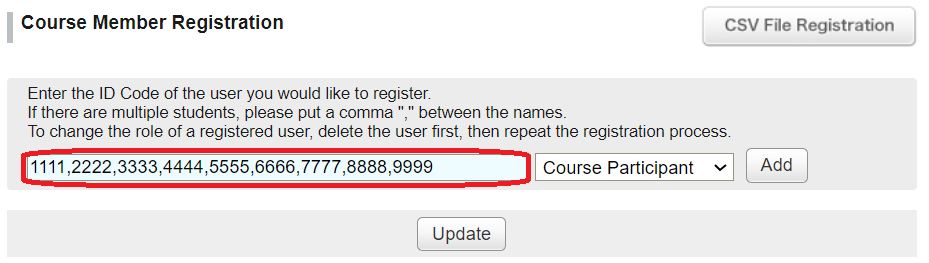
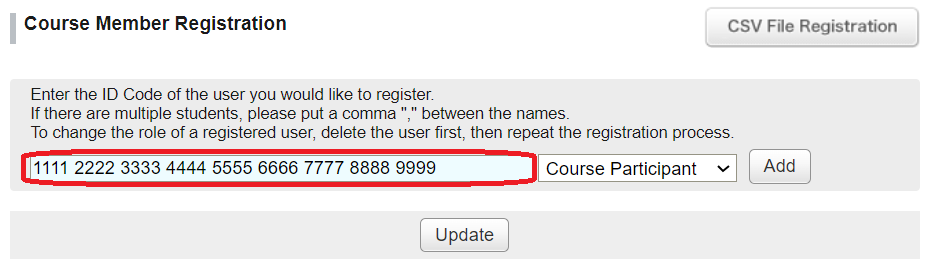
In addition, you can register when you copy student IDs or UTID-NAMEs (for faculty members) from cells on Excel and paste them at Course Member Registration. This is because that when you paste, a space is inserted between the values of the cells. As a result, all the pasted IDs are separated by a space.
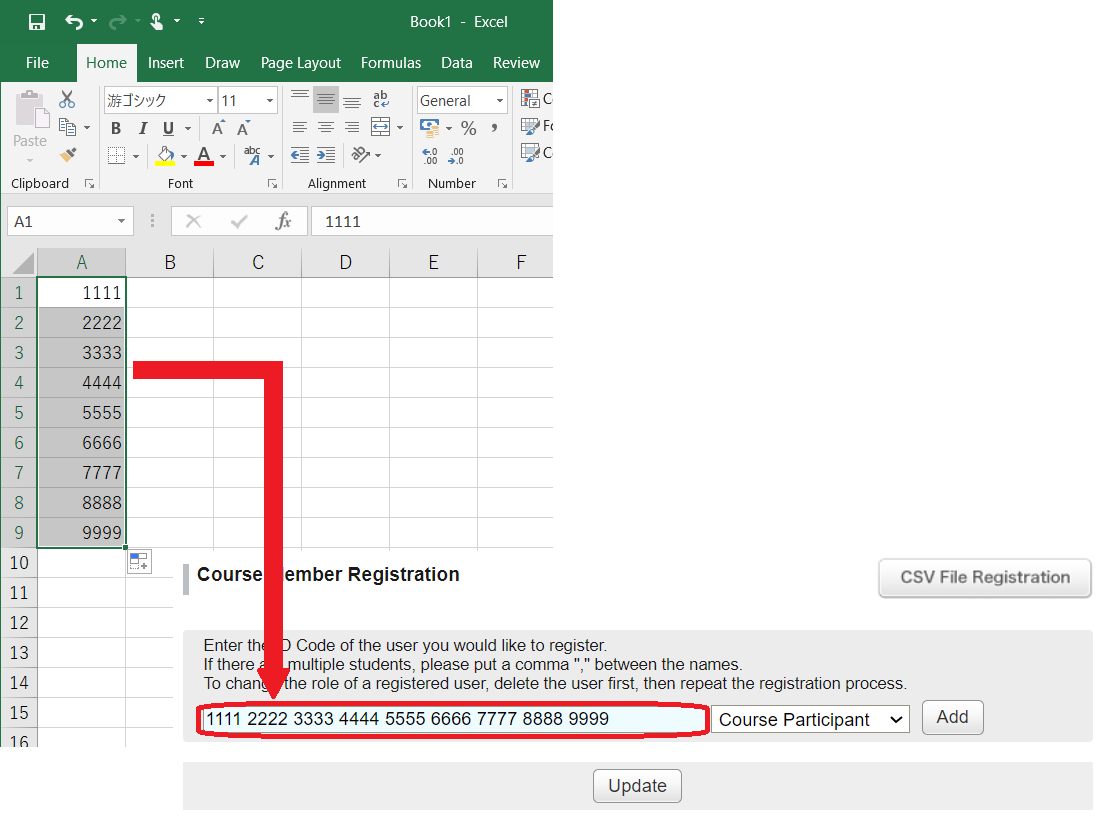
Although there is no upper limit of the number of registration users at once, the registration may be incomplete if too many users are registered. In such cases, you should divide registration users to register the divided lists in several times. Normally, you can register hundreds of users at once.
When the number of course members is more than 5,000, you cannot register at Course Member Registration. In this case, please use CSV File Registration explained in the next section.
2. Register course students at CSV File Registration.
When you upload a CSV file with the following format at CSV File Registration, you can register multiple users as "Course Student". You cannot register as other roles such as "Course Instructor" in this way.
Please use this registration only for non-regular courses. Although the instruction message says "Please upload the CSV file you downloaded from the Student Information System.", this registration function is not normally used for regular courses. For more detail, please refer Section "5-2 Automatic registration" of "Learning Management System (manaba)Supplementary Manual for Teachers" at Learning Management System (manaba).
How to make a CSV file.
- (1)Fill any values into cells A1 to C7 by using Excel and so on.
- (2)In cells below D5 (D5, D6, D7, ...), enter student IDs or UTID-NAMEs (for faculty members) one by one that you would like to register.
- (3)Save as a file where "Save as type" is set to "CSV UTF-8 (comma delimited)" in Excel.
- Note
- There is no upper limit of the number of registration users.
- If the CSV file includes users who have been already registered as roles of "Course Participant", "TA (Cannot Grade)", "TA (Can Grade)", or "Substitute Teacher" , then their roles are overwritten as "Course Student". The roles of "Course Student" and "Course Instructor" are not modified.
- Even if the CSV file does not include users who have been already registered, these users are not deleted.
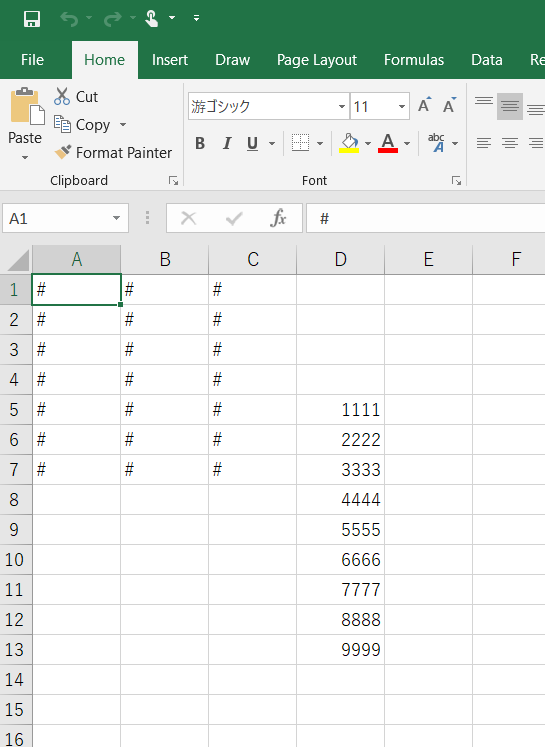
How to register the CSV file at CSV File Registration.
- (1)Move to the "Course Member Registration" page by pressing the "Settings" button at the right top of the top page of the course you will register. Then, click the "CSV File Registration" button at the right of the page.
- (2)Select the CSV file you will register and click the "Register" button.
- (3)After the registration is complete, the registration complete message will be displayed.
- Note
- When the registration load is heavy, a timeout message may be displayed. However, since the registration continues, it will be complete after a while.
- Even if the number of course members is more than 5,000, you can register at CSV File Register. In such courses with more than 5,000 course members, you cannot check the registered course members on manaba since the course member list page cannot display the course members. However, you can check the course members on a file that you can download by pressing the "Grade Registration Sheet" button at the right of the course member list page.
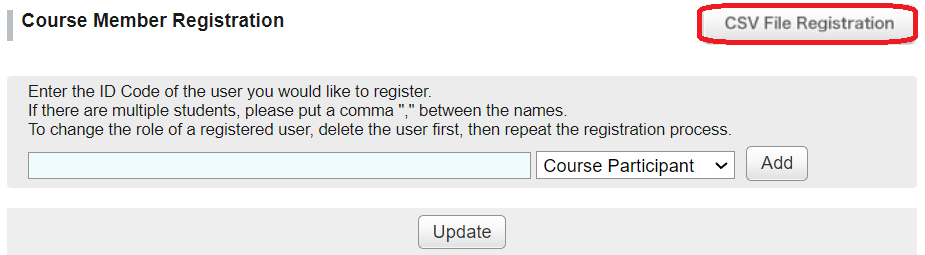
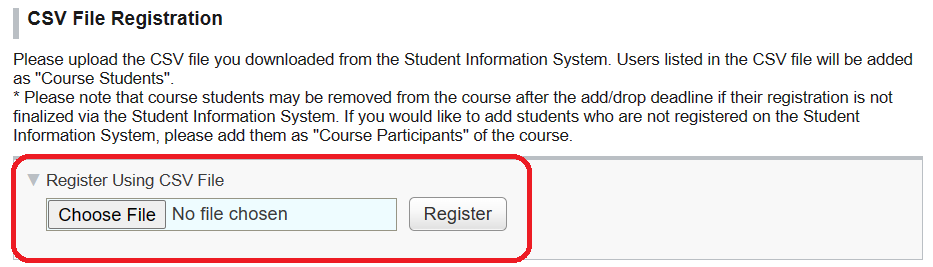
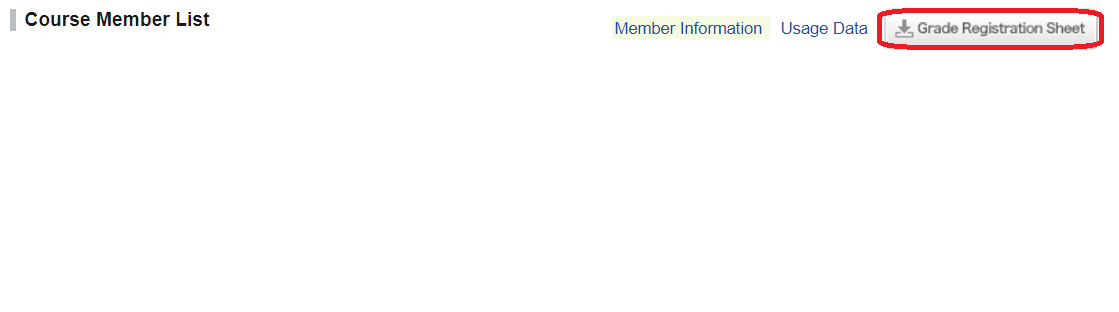
7. Various Settings
Q7-1) What happens if I set a course taught by multiple faculty members as an "Unused Course"?
If one instructor sets the course as an "Unused Course" on a course page where multiple Course Instructors are registered, the course will be hidden in My Page for all other instructors as well. Therefore, when a course is taught by multiple faculty members, please make sure that no one else is using the course page before setting the course as an "Unused Course."
Q7-2) Can faculty members change the reminder settings for students?
Faculty members cannot change the reminder settings for students registered in their courses, but they can check them.
If you plan to send out important notices or other communications using the reminder function, we advise you to require all course students to ensure that they receive email reminders by registering the email addresses that they frequently use in "Reminder Settings" under "Change settings" in "Introduction to manaba" in the online manual.
Q7-3) Is there a function for contacting a specific student?
You can use the "tutoring collections" function. (For details, refer to "Tutoring Collections" in the "Added Feature for Instructors" in the online manual.)
Q7-4) Can the language be changed to English?
You can change the language to English using the language button in the upper right of My Page. However, please note that only the menu will be displayed in English; all resources created by faculty members will be the same as when you have selected Japanese.
Q7-5) My name is displayed incorrectly.
If you are a student, please refer to "Q6-10) A student's name is not displayed correctly." If you are a faculty member, consult with your department's general affairs section, as for faculty members the same names registered in the payroll system are registered in manaba. If an incorrect name is registered in the payroll system, it must be corrected. When the name registered in the payroll system is correct but the name displayed in manaba is incorrect, please consult with the "学習管理システム(manaba)に関するお問い合わせ" webpage.
8. Creation of Resources
Q8-1) Is there a limit on the size of files that can be uploaded?
The maximum upload size is 50 MB per file. (However, there are no limits on the total number or sizes of files that a single person can upload.)
Q8-2) How can I publish video files?
Upload your video files to Stream(on SharePoint) or OneDrive, and then paste their URLs in Resources on courses. For the details of how to upload your video files to OneDrive, please refer to pages 3-10 of this document.
Q8-3) Can I display formulas?
You can use the formula editor. (For details, refer to "Formula Editor: TeX Supported" in the "Added Feature for Instructors" in the online manual.)
9. Assignments, Tests, and Grades Functions
Q9-1) Can I upload files containing students' ones to assignments that I have corrected?
Scroll down to the bottom of the student’s response page that you can open by clicking on the student's name on Submission Status page, where you will find the "Comments" button. Click the button to display an entry screen where you can attach files. You can upload the corrected files on this screen. (Please refer to the figure below.)
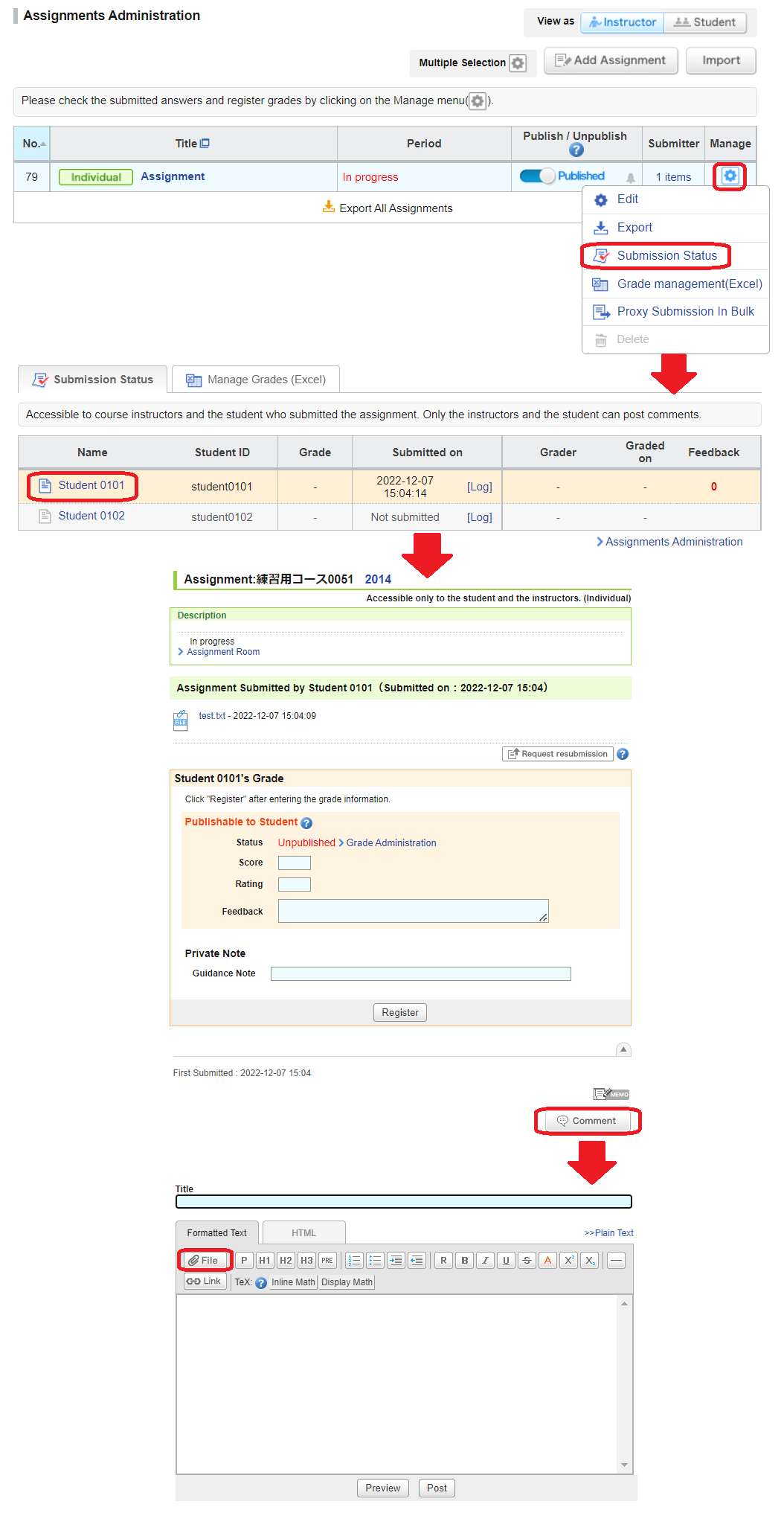
Q9-2) What is the difference between "Autoscore/Manual score tests" and "Exercise" in "Tests"?
An automatic or manual score tests can be taken only once, while an exercise can be repeated multiple times. Another difference is that you can create special problems for exercise and repeatedly use the same problems. For details, refer to "Tests" in the "Manual for Instructors" in the online manual.
Q9-3) When the assignments function is used to "Allow resubmission at any time during submission period," will the previously submitted files be overwritten?
All submitted files are saved separately; none will be overwritten.
Q9-4) Can I transmit the grades I give in the LMS to TWINS?
You cannot feed grades into TWINS via the LMS. Please log in to TWINS and input the grades separately.
Q9-5) Can course students confirm that submission of their assignments or tests has been completed?
To confirm submission, students can select an assignment or test which they want to check and view the details. When the “Status” is “Submitted,” submission of the assignment or test has been completed.
Q9-6) Is it possible to include the content of course news in reminders?
Reminders only can include titles. Even titles are not included when they are received in a summary form. This is because getting course students to access manaba to check the content of reminders allows their instructors to identify who has checked the content.
10. respon (Attendance/Survey)
Q10-1) Can I edit registered attendance information?
You can modify the data manually. For details, refer to "3-2. Editing attendance status in "List of submitters"" in the online manual that you can open by clicking "respon Manual" link in your Dashboard in Respon.
Q10-2) Can I use respon to check the attendance of course students without Unified Authentication ID?
A student whose account is issued by applying to the Office of Educational Cloud cannot use respon. If your course has such students, please check their attendance by alternate means, such as by using a survey or tests.
Q10-3) Can course students confirm completion of their respon submissions?
Students can check their attendance card submission history using the “Log” menu of the respon app. Attendance cards submitted via web browser or app are automatically synchronized when they are transitioned to the “Log” menu screen of the respon app. When the “Log” screen is already open, however, synchronization needs to be forced by tapping on “sync” on the upper left corner of the “Log” screen.
11. Other Matters
Q11-1) How can I perform course registration for "INFOSS Information Ethics Course"?
Please refer to the registration guide of "INFOSS Information Ethics Course."
Q11-2) What are the online seminars?
Asahi Net, Inc. began to provide Japanese online seminars in 2018. The schedule is announced at the start of each academic year in the "News" section on manaba's login screen and on the "学習管理システム(manaba)の利用案内とマニュアル" webpage. This optional seminar is only for users who wish to attend. To register to participate, please complete the procedure on your own.
